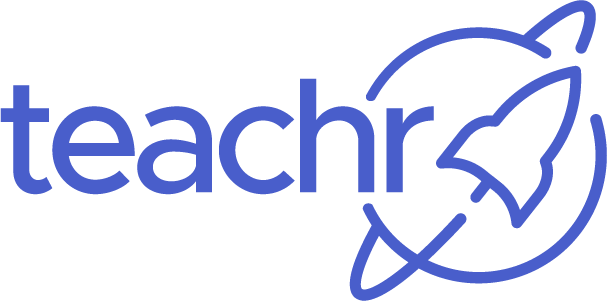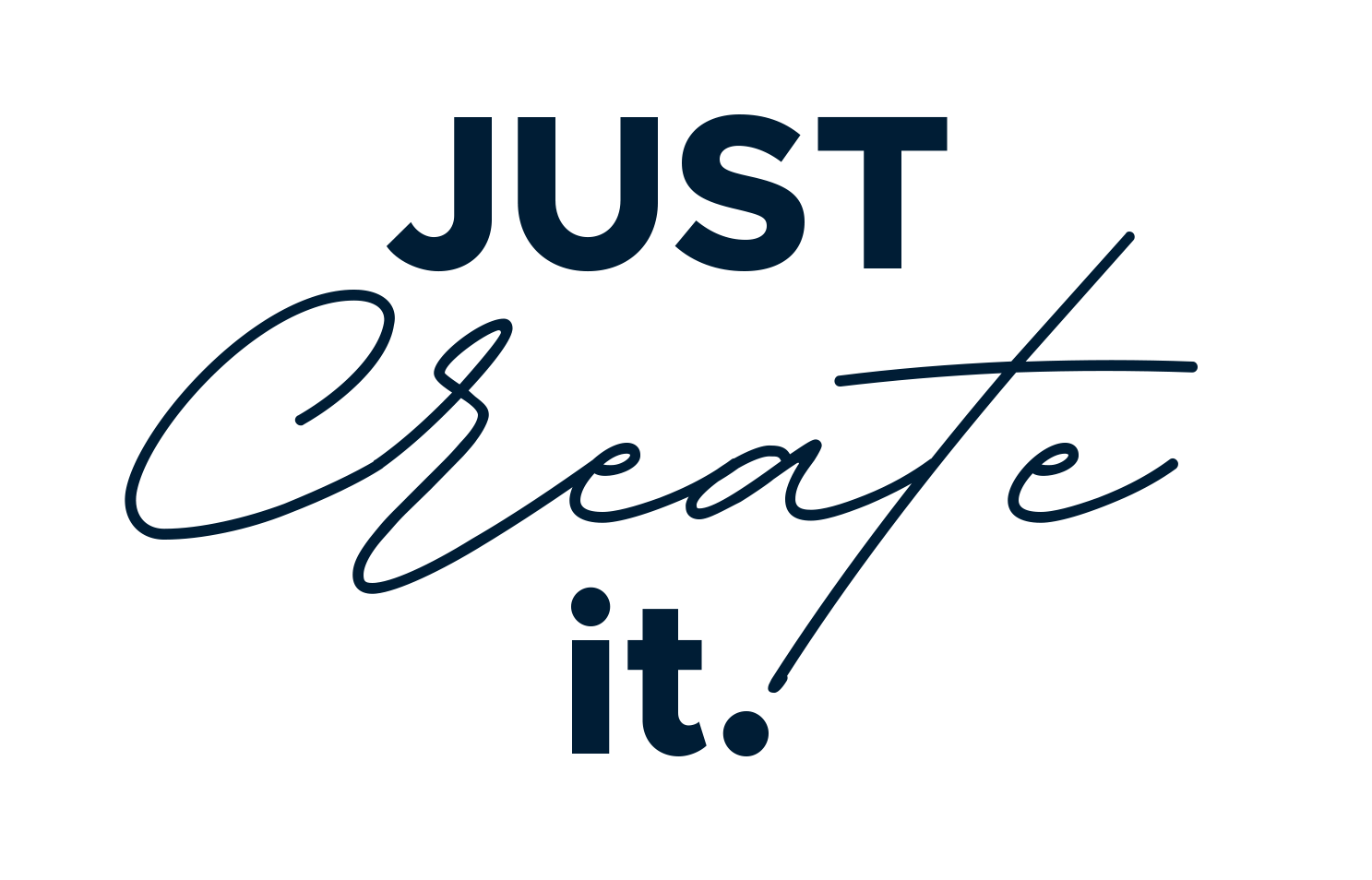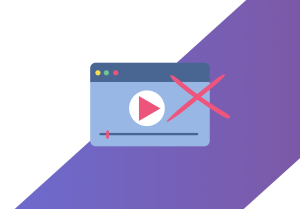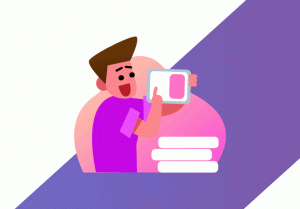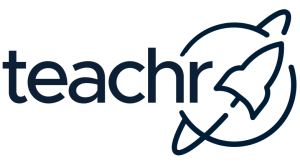Creating an online course involves many elements: planning and creating content, creating slides, graphics and more. One tool that can significantly simplify this process and enhance its visual appeal is Canva. Canva is a versatile design platform that enables you to create professional-looking course materials, even without graphic design experience.
Here are five Canva hacks to elevate your online course creation.
1. Utilize Templates to Kickstart Your Design
Canva offers a vast array of templates for different purposes, including presentations, social media posts, and more. These templates can save you time and ensure a polished look for your course materials. Whether you need lecture slides, student worksheets, or promotional graphics, Canva has a template to meet your needs.
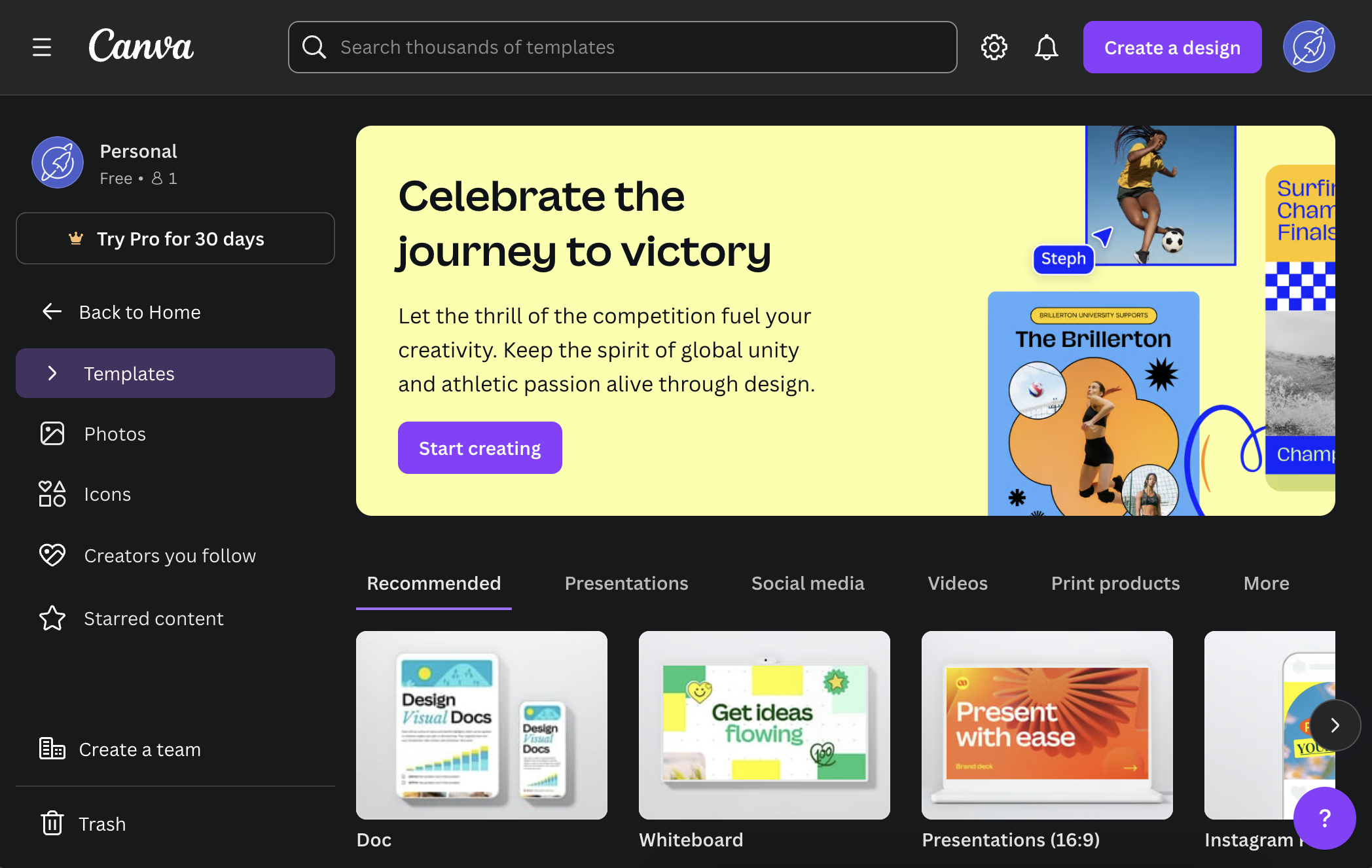
How to Use Templates:
- Navigate to the Canva homepage and use the search bar to find templates relevant to your project (e.g., “educational presentation,” “worksheet”).
- Choose a template that matches your style and customize it with your content, brand colors, and fonts.
2. Master the Whiteboard Feature
A whiteboard can be a great tool for brainstorming and organizing ideas. Canva makes it easy to create and customize whiteboards.
Steps to Create a Whiteboard:
- Log into Canva and search for “Whiteboard” in the template search bar.
- Open a blank whiteboard template to start your design.
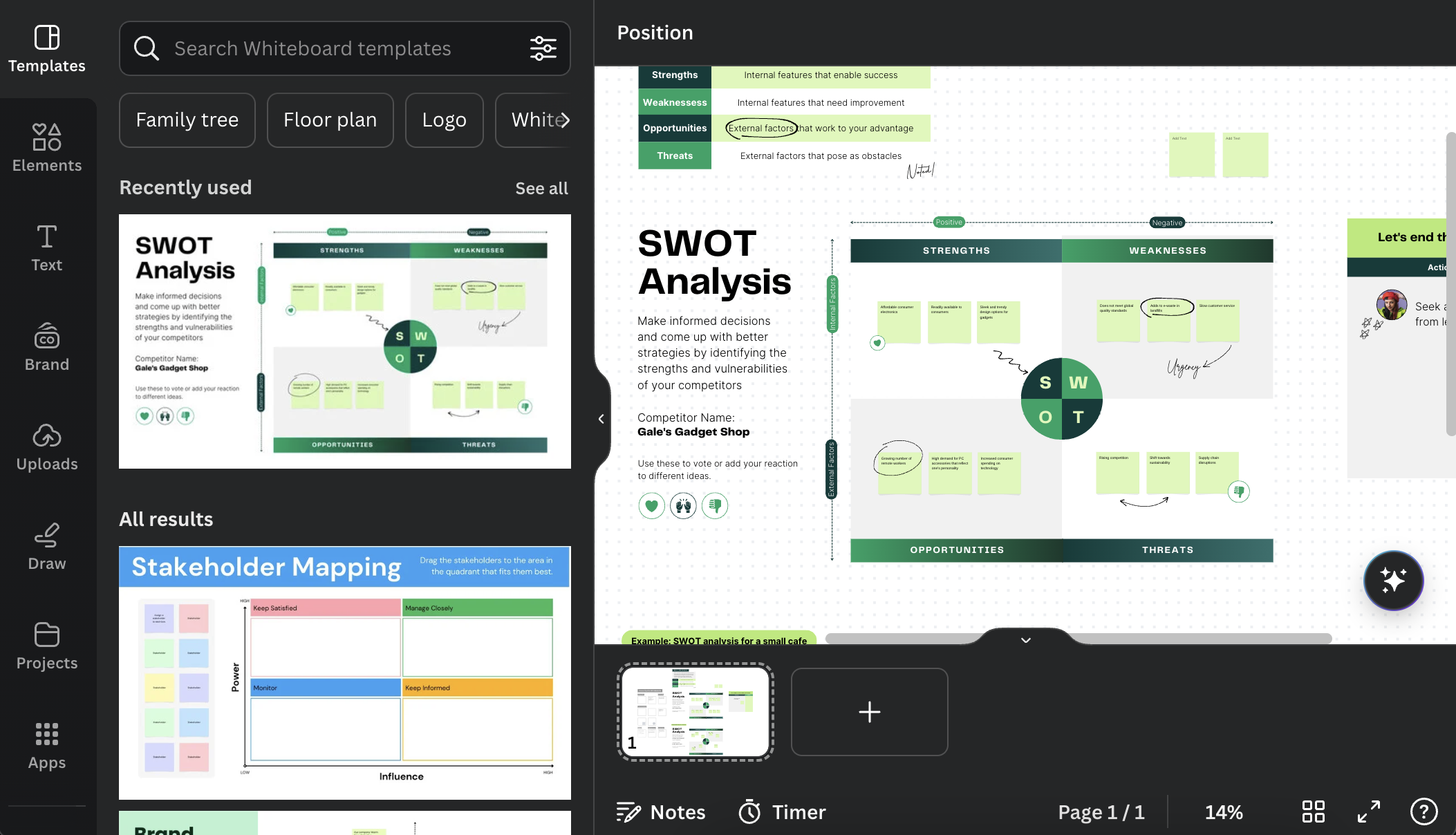
3. Customize Text Efficiently
Text customization is crucial for maintaining a professional look in your course materials. Canva offers numerous features to help you fine-tune your text elements.
Tips for Text Customization:
- Click the “Text” button in the left-hand toolbar to add headings, subheadings, or body text.
- Ensure consistency by using uniform font sizes and styles across your design.
- Use the font size dropdown menu to adjust text sizes.
4. Precision Movement and Grouping
For precise placement and organization of design elements, Canva provides handy keyboard tricks and grouping features.
How to Move and Group Elements:
- Hold the Shift key (Shift on Mac and Windows) while dragging an element to move it horizontally or vertically in a straight line.
- Multi-select elements by holding Shift and clicking on each element, then right-click and select “Group” to move them together.
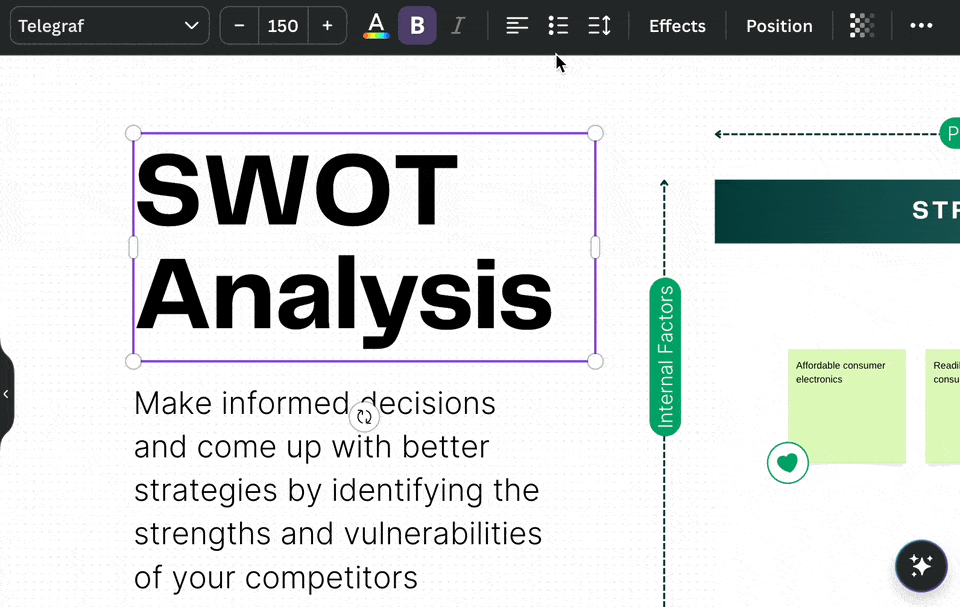
5. Enhance Text with Style Options
Canva offers preset font combinations and various text effects to help you create visually appealing designs.
Enhancing Text:
- Explore the “Font combinations” section under the “Text” tab to quickly add professional-looking font pairs.
- Align elements accurately by selecting an element and holding the Control key (Ctrl on Windows, Command on Mac) to see distances between objects.
- Adjust letter and line spacing under the “Spacing” option to improve readability.
- Add effects like shadows and borders by selecting the text and choosing from the “Effects” button in the toolbar.
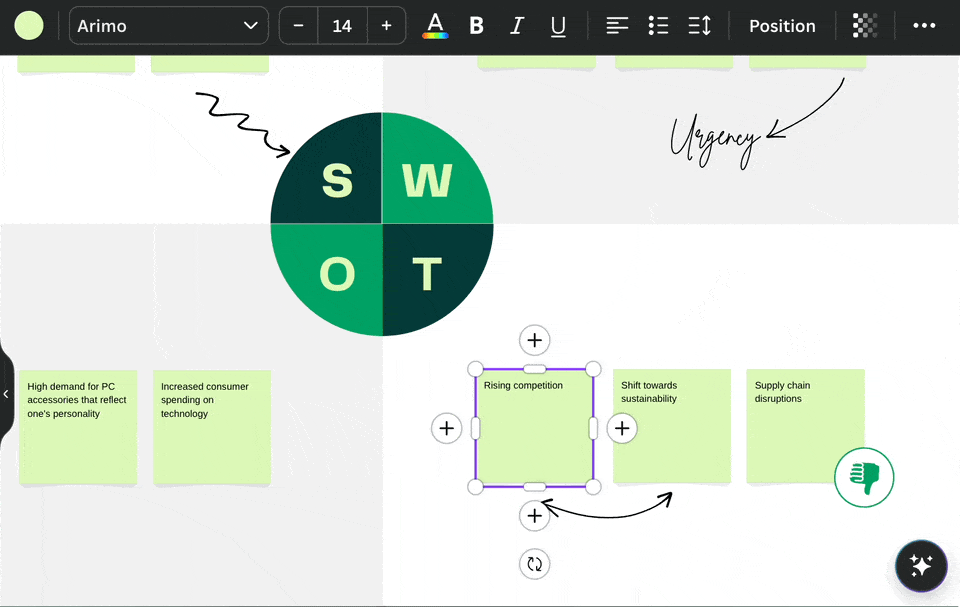
Alongside Canva for graphic design, teachr is the first choice for educators and institutions when creating online courses. teachr transforms education into an adventure. It supports 3D visuals, learning games, 360° vistas, and Augmented Reality, offering students an immersive and interactive learning environment that goes beyond traditional text and videos.
By adding 3D & AR elements as well as interactive elements to your online courses, you get a fantastic course. An amazing example of how a tutor has used Canva together with teachr is the “IT Management” course of the “Online Business School” on teachr.
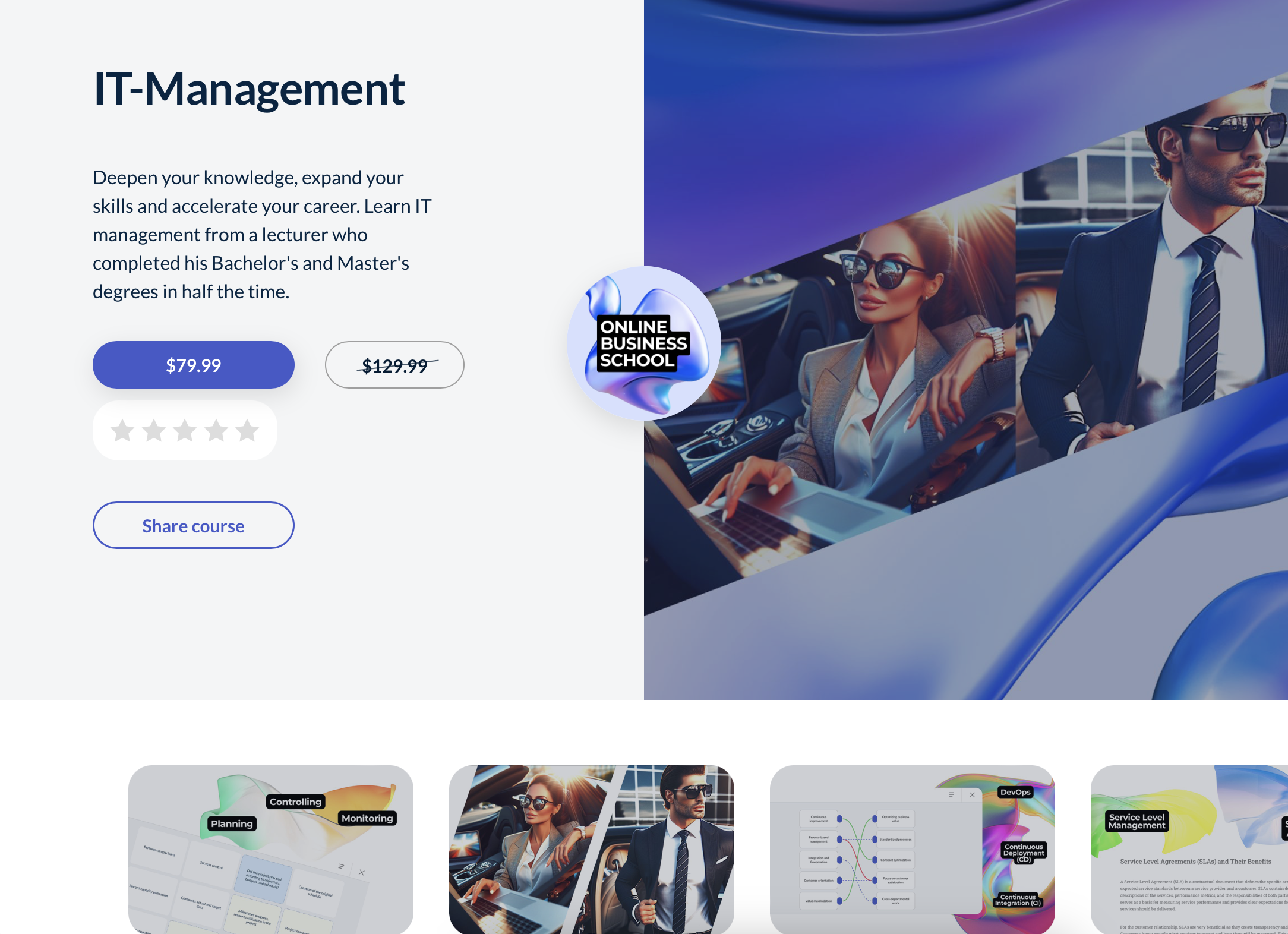

This course covers the essential aspects of IT management, including its role in organizations, strategies for aligning IT with business objectives.
Uniquely, this course is video-free, as the teaching modules of teachr are sufficient for a great learning experience. It also includes a certificate of attendance and offers bonus downloads such as IT strategy templates and management guides. Also new to such topics is the use of 3D and AR, a great feature of teachr that has not yet been used in this area of business education.
With the use of Canva and teachr you can produce high-quality, visually appealing online course materials with ease.